70-640 Exam Questions - Online Test
70-640 Premium VCE File

150 Lectures, 20 Hours
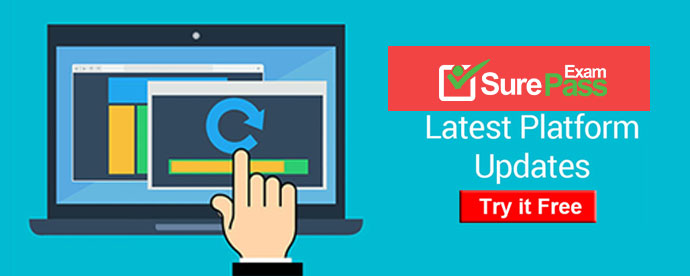
Q1. You have an enterprise subordinate certification authority (CA).
You have a custom Version 3 certificate template.
Users can enroll for certificates based on the custom certificate template by using the
Certificates console. The certificate template is unavailable for Web enrollment.
You need to ensure that the certificate template is available on the Web enrollment pages.
What should you do?
A. Run certutil.exe pulse.
B. Run certutil.exe installcert.
C. Change the certificate template to a Version 2 certificate template.
D. On the certificate template, assign the Autoenroll permission to the users.
Answer: C
Explanation:
Explanation
Identical to F/Q33. Explanation 1: http://technet.microsoft.com/en-us/library/cc732517.aspx Certificate Web enrollment cannot be used with version 3 certificate templates. Explanation 2: http://blogs.technet.com/b/ad/archive/2008/06/30/2008-web-enrollment-and-version-3-templates.aspx The reason for this blog post is that one of our customers called after noticing some unexpected behavior when they were trying to use the Server 2008 certificate web enrollment page to request a Version 3 Template based certificate. The problem was that no matter what they did the Version 3 Templates would not appear as certificates which could be requested via the web page. On the other hand, version 1 and 2 templates did appear in the page and requests could be done successfully using those templates.
Q2. Your network contains 10 domain controllers that run Windows Server 2008 R2. The network contains a member server that is configured to collect all of the events that occur on the domain controllers.
You need to ensure that administrators are notified when a specific event occurs on any of the domain controllers. You want to achieve this goal by using the minimum amount of administrative effort.
What should you do?
A. From Event Viewer on the member server, create a subscription.
B. From Event Viewer on each domain controller, create a subscription.
C. From Event Viewer on the member server, run the Create Basic Task Wizard.
D. From Event Viewer on each domain controller, run the Create Basic Task Wizard.
Answer: C
Explanation:
Since the member server is collecting all domain controller events we just need to run the Create Basic Task Wizard on the member server, which enables us to send an e-mail when a specific event is logged. Running the wizard on every domain controller would work, but is much more work and we need to use the minimum amount of administrative effort.
Explanation:
http://technet.microsoft.com/en-us/library/cc748900.aspx
To Run a Task in Response to a Given Event
1. Start Event Viewer.
2. In the console tree, navigate to the log that contains the event you want to associate with a task.
3. Right-click the event and select Attach Task to This Event.
4. Perform each step presented by the Create Basic Task Wizard. In the Action step in the wizard you can decide to send an e-mail.
Q3. Your network contains an Active Directory domain. All domain controllers run Windows Server 2008 R2. Client computers run either Windows XP Service Pack 3 (SP3) or Windows Vista.
You need to ensure that all client computers can apply Group Policy pExplanations.
What should you do?
A. Upgrade all Windows XP client computers to Windows 7.
B. Create a central store that contains the Group Policy ADMX files.
C. Install the Group Policy client-side extensions (CSEs) on all client computers.
D. Upgrade all Windows Vista client computers to Windows Vista Service Pack 2 (SP2).
Answer: C
Explanation:
http://www.microsoft.com/en-us/download/details.aspx?id=3628 Group Policy PExplanation Client Side Extensions for Windows XP (KB943729) Multiple Group Policy PExplanations have been added to the Windows Server 2008 Group Policy Management Console (which are also available through the Remote Server Administration Toolset (RSAT) for Windows Vista SP1).
Multiple Group Policy PExplanations have been added to the Windows Server 2008 Group Policy Management Console (which are also available through the Remote Server Administration Toolset (RSAT) for Windows Vista SP1). Group Policy PExplanations enable information technology professionals to configure, deploy, and manage operating system and application settings they previously were not able to manage using Group Policy. After you install this update, your computer will be able to process the new Group Policy PExplanation extensions. http://www.petenetlive.com/KB/Article/0000389.htm
Server 2008 Group Policy PExplanations and Client Side Extensions Problem Group Policy PExplanations (GPP) first came in with Server 2008 and were enhanced for Server 2008 R2, To be able to apply them to older Windows clients, you need to install the "Client side Extensions" (CSE), You can either script this, deploy with a group policy, or if you have WSUS you can send out the update that way.
C:\Documents and Settings\usernwz1\Desktop\1.PNG
Solution
You may not have noticed, but if you edit or create a group policy in Server 2008 now, you will see there is a "PExplanations" branch. Most IT Pro's will have seen the addition of the "Policies" folder some time ago because it adds an extra level to get to the policies that were there before :)
C:\Documents and Settings\usernwz1\Desktop\1.PNG
OK Cool! What can you do with them?
1. Computer PExplanations: Windows Settings
Environment: Lets you control, and send out Environment variables via Group Policy.
Files: Allows you to copy, modify the attributes, replace or delete a file (for folders see the
next section).
Folder: As above, but for folders.
Ini Files: Allows you to Create, Replace, Update or Delete an ini file.
Registry: Allows you to Create, Replace, Update or Delete a Registry value, You can either
manually type in the Explanation use a Wizard, or extract the key(s) values you want to send
them out via group policy.
Network Shares: Allow you to Create, Replace, Update, or Delete shares on clients via
group policy.
Shortcuts: Allows you to Create, Replace, Update, or Delete shortcuts on clients via group
policy.
2. Computer PExplanations: Control Panel Settings
Data Sources: Allows you to Create, Replace, Update, or Delete, Data Sources and ODBC
settings via group policy. (Note: there's a bug if your using SQL authentication see here).
Devices: Lets you enable and disable hardware devices by type and class, to be honest it's
a little "clunky".
Folder Options: Allows you to set "File Associations" and set the default programs that will
open particular file extensions.
Local Users and Groups: Lets you Create, Replace, Update, or Delete either local users
OR local groups.
Handy if you want to create an additional admin account, or reset all the local
administrators passwords via group policy.
Network Options: Lets you send out VPN and dial up connection settings to your clients,
handy if you use PPTP Windows Server VPN's.
Power Options: With XP these are Power Options and Power Schemes, With Vista and
later OS's they are Power Plans. This is much needed, I've seen many "Is there a group
policy for power options?" or disabling hibernation questions in forums. And you can use
the options Tab, to target particular machine types (i.e. only apply if there is a battery
present).
Printers: Lets you install printers (local or TCP/IP), handy if you want all the machines in
accounts to have the accounts printer.
Scheduled Tasks: Lets you create a scheduled task or an immediate task (Vista or Later),
this could be handy to deploy a patch or some virus/malware removal process.
Service: Essentially anything you can do in the services snap in you can push out through
group policy, set services to disables or change the logon credentials used for a service. In
addition you can set the recovery option should a service fail.
3. User Configuration: Windows Settings
Applications: Answers on a Postcard? I can't work out what these are for!
Drive Mappings: Traditionally done by login script or from the user object, but use this and
you can assign mapped drives on a user/group basis.
Environment: As above lets you control and send out Environment variables via Group
Policy, but on a user basis.
Files: As above. allows you to copy, modify the attributes, replace or delete a file (for
folders see the next section), but on a user basis.
Folders: As above, but for folders on a user by user basis.
Ini Files: As above, allows you to Create, Replace, Update or Delete an ini file, on a user by
user basis.
Registry: As above, allows you to Create, Replace, Update or Delete a Registry value, You
can either manually type in the Explanation use a Wizard, or extract the key(s) values you
want to send out via group policy, this time for users not computers.
Shortcuts: As Above, allows you to Create, Replace, Update, or Delete shortcuts on clients
via group policy for users.
4. User Configuration: Control Panel Settings
All of the following options are covered above on "Computer Configuration"
Data Sources Devices Folder Options Local Users and Groups Network Options Power Options Printers Scheduled Tasks Internet Settings: Using this Group Policy you can specify Internet Explorer settings/options on a user by user basis. Regional Options: Designed so you can change a users Locale, handy if you have one user who wants an American keyboard. Start Menu: Provides the same functionality as right clicking your task bar > properties > Start Menu > Customise, only set user by user. Explanations: http://technet.microsoft.com/en-us/library/dd367850%28WS.10%29.aspx Group Policy PExplanations
Q4. Your company has a branch office that is configured as a separate Active Directory site and has an Active Directory domain controller.
The Active Directory site requires a local Global Catalog server to support a new application.
You need to configure the domain controller as a Global Catalog server.
Which tool should you use?
A. The Server Manager console
B. The Active Directory Sites and Services console
C. The Dcpromo.exe utility
D. The Computer Management console
E. The Active Directory Domains and Trusts console
Answer: B
Explanation:
Q5. Your company has an Active Directory domain.
You log on to the domain controller. The Active Directory Schema snap-in is not available in the Microsoft Management Console (MMC).
You need to access the Active Directory Schema snap-in.
What should you do?
A. Add the Active Directory Lightweight Directory Services (AD LDS) role to the domain controller by using Server Manager.
B. Log off and log on again by using an account that is a member of the Schema Administrators group.
C. Use the Ntdsutil.exe command to connect to the Schema Master operations master and open the schema for writing.
D. Register Schmmgmt.dll.
Answer: D
Explanation:
http://technet.microsoft.com/en-us/library/cc732110.aspx Install the Active Directory Schema Snap-In You can use this procedure to first register the dynamic-link library (DLL) that is required for the Active Directory Schema snap-in. You can then add the snap-in to Microsoft Management Console (MMC). To install the Active Directory Schema snap-in
1. To open an elevated command prompt, click Start, type command prompt and then right-click Command Prompt when it appears in the Start menu. Next, click Run as administrator and then click OK. To open an elevated command prompt in Windows Server 2012, click Start, type cmd, right click cmd and then click Run as administrator.
2. Type the following command, and then press ENTER: regsvr32 schmmgmt.dll
3. Click Start, click Run, type mmc and then click OK.
4. On the File menu, click Add/Remove Snap-in.
5. Under Available snap-ins, click Active Directory Schema, click Add and then click OK.
6. To save this console, on the File menu, click Save.
7. In the Save As dialog box, do one of the following:
* To place the snap-in in the Administrative Tools folder, in File name, type a name for the snap-in, and then click Save.
* To save the snap-in to a location other than the Administrative Tools folder, in Save in navigate to a location for the snap-in. In File name, type a name for the snap-in, and then click Save
Q6. You have an Active Directory snapshot.
You need to view the contents of the organizational units (OUs) in the snapshot.
Which tools should you run?
A. explorer.exe, netdom.exe, and dsa.msc
B. ntdsutil.exe, dsamain.exe, and dsa.msc
C. wbadmin.msc, dsamain.exe, and netdom.exe
D. wbadmin.msc, ntdsutil.exe, and explorer.exe
Answer: B
Q7. Your company has a single Active Directory domain. All domain controllers run Windows Server 2003.
You install Windows Server 2008 R2 on a server.
You need to add the new server as a domain controller in your domain.
What should you do first?
A. On a domain controller run adprep /rodcprep.
B. On the new server, run dcpromo /adv.
C. On the new server, run dcpromo /createdcaccount.
D. On a domain controller, run adprep /forestprep.
Answer: D
Explanation:
http://social.technet.microsoft.com/Forums/en-US/winserverDS/thread/9931e32f-6302-40f0-a7a1-2598a96cd0c1/ DC promotion and adprep/forestprep
Q: I've tried to dcpromo a new Windows 2008 server installation to be a Domain Controller, running in an existing domain. I am informed that, first, I must run adprep/forestprep ("To install a domain controller into this Active Directory forest, you must first perpare the forest using "adprep/forestprep". The Adprep utility is available on the Windows Server 2008 installation media in the Windows\sources\adprep folder"
A1:
You can run adprep from an existing Windows Server 2003 domain controller. Copy the
contents of the \sources\adprep folder from the Windows Server 2008 installation DVD to
the schema master role holder and run Adprep from there.
A2: to introduce the first W2K8 DC within an AD forest....
(1) no AD forest exists yet:
--> on the stand alone server execute: DCPROMO
--> and provide the information needed
(2) an W2K or W2K3 AD forest already exists:
--> ADPREP /Forestprep on the w2k/w2k3 schema master (both w2k/w2k3 forests)
--> ADPREP /rodcprep on the w2k3 domain master (only w2k3 forests)
--> ADPREP /domainprep on the w2k3 infrastructure master (only w2k3 domains)
--> ADPREP /domainprep /gpprep on the w2k infrastructure master (only w2k domains)
--> on the stand alone server execute: DCPROMO
--> and provide the information needed
Q8. Your company asks you to implement Windows Cardspace in the domain.
You want to use Windows Cardspace at your home.
Your home and office computers run Windows Vista Ultimate.
What should you do to create a backup copy of Windows Cardspace cards to be used at home?
A. Log on with your administrator account and copy \Windows\ServiceProfiles folder to your USB drive
B. Backup \Windows\Globalization folder by using backup status and save the folder on your USB drive
C. Back up the system state data by using backup status tool on your USB drive
D. Employ Windows Cardspace application to backup the data on your USB drive.
E. Reformat the C: Drive
F. None of the above
Answer: D
Explanation:
http://windows.microsoft.com/en-us/windows7/windows-cardspace-for-itpros#
BKMK_HowdoIbackupmycardsortransferthemtoanothercomputer
Windows CardSpace for IT pros
Microsoft Windows CardSpace. is a system for creating relationships with websites and
online services.
Windows CardSpace provides a consistent way for:
Sites to request information from you.
You to review the identity of a site.
You to manage your information by using Information Cards.
You to review card information before you send it.
Windows CardSpace can replace the user names and passwords that you use to register
with and log on to websites and online services.
15. How do I back up my cards or transfer them to another computer?
Cards are stored on your computer in an encrypted format. To save a backup file
containing some or all of your cards or to use a card on a different computer, you can save
cards to a backup card file.
To back up your cards:
1. Start Windows CardSpace.
2. View all your cards.
3. In the pane on the right of your screen, click Back up cards.
4. Select the cards that you want to back up.
5. Browse to the folder where you want to save the backup card file, and then give it a
name.
When you complete these steps, you save a file containing some or all of your cards. You
can copy the backup card file to media such as a Universal Serial Bus (USB) storage
device, CD, or other digital media. You can restore the backup card file on this computer or
on another computer.
To restore your cards
1. Save the backup card file to the computer.
2. Browse to the location of the file on the computer.
3. Double-click the file, and then follow the instructions to restore the cards.
Q9. You have an enterprise subordinate certification authority (CA). The CA issues smart card logon certificates.
Users are required to log on to the domain by using a smart card.
Your company's corporate security policy states that when an employee resigns, his ability
to log on to the network must be immediately revoked.
An employee resigns.
You need to immediately prevent the employee from logging on to the domain.
What should you do?
A. Revoke the employee's smart card certificate.
B. Disable the employee's Active Directory account.
C. Publish a new delta certificate revocation list (CRL).
D. Reset the password for the employee's Active Directory account.
Answer: B
Explanation:
http://blog.imanami.com/blog/bid/68864/Delete-or-disable-an-Active-Directory-account-One-best-practice Delete or disable an Active Directory account? One best practice. I was recently talking to a customer about the best practice for deprovisioning a terminated employee in Active Directory. Delete or disable? Microsoft doesn't give the clearest direction on this but common sense does. The case for deleting an account is that, BOOM, no more access. No ifs ands or buts, if there is no account it cannot do anything. The case for disabling an account is that all of the SIDs are still attached to the account and you can bring it back and get the same access right away. And then the reason for MSFT's lack of direction came into play. Individual needs of the customer. This particular customer is a public school system and they often lay off an employee and have to re-hire them the next month or semester. They need that account back.
Q10. Your network contains an Active Directory domain named contoso.com. The domain contains a server named Server1. The Active Directory Federation Services (AD FS) role is installed on Server1. Contoso.com is defined as an account store.
A partner company has a Web-based application that uses AD FS authentication. The partner company plans to provide users from contoso.com access to the Web application.
You need to configure AD FS on contoso.com to allow contoso.com users to be authenticated by the partner company.
What should you create on Server1?
A. a new application
B. a resource partner
C. an account partner
D. an organization claim
Answer: D
Explanation:
Since the account store has already been configured, what needs to be done is to use the account store to map an AD DS global security group to an organization claim (called group claim extraction). So that's what we need to create for authentication: an organization claim.
Creating a resource/account partner is part of setting up the Federation Trust.
Explanation 1: http://technet.microsoft.com/en-us/library/dd378957.aspx
Configuring the Federation Servers [All the steps for setting up an AD FS environment are listed in an extensive step-by-step guide, too long to post here.]
Explanation 2: http://technet.microsoft.com/en-us/library/cc732147.aspx
Add an AD DS Account Store If user and computer accounts that require access to a resource that is protected by Active Directory Federation Services (AD FS) are stored in Active Directory Domain Services (AD DS), you must add AD DS as anaccount storeon a federation server in the Federation Service that authenticates the accounts.
Explanation 3: http://technet.microsoft.com/en-us/library/cc731719.aspx
Map an Organization Group Claim to an AD DS Group (Group Claim Extraction) When you use Active Directory Domain Services (AD DS) as the Active Directory Federation Services (AD FS)account storefor an account Federation Service, you mapan organization group claimto a security group in AD DS. This mapping is called a group claim extraction.
- [2021-New] Microsoft 70-410 Dumps With Update Exam Questions (4-13)
- Actual AZ-300 Exam Questions 2021
- [2021-New] Microsoft 70-744 Dumps With Update Exam Questions (21-30)
- [2021-New] Microsoft 70-467 Dumps With Update Exam Questions (21-30)
- [2021-New] Microsoft 70-417 Dumps With Update Exam Questions (101-110)
- Microsoft MS-101 Bundle 2021
- Guaranteed mb-900 Exam Questions 2021
- [2021-New] Microsoft 70-411 Dumps With Update Exam Questions (1-10)
- Realistic MB2-715 Dumps Questions 2021
- Microsoft MS-700 Cram 2021

